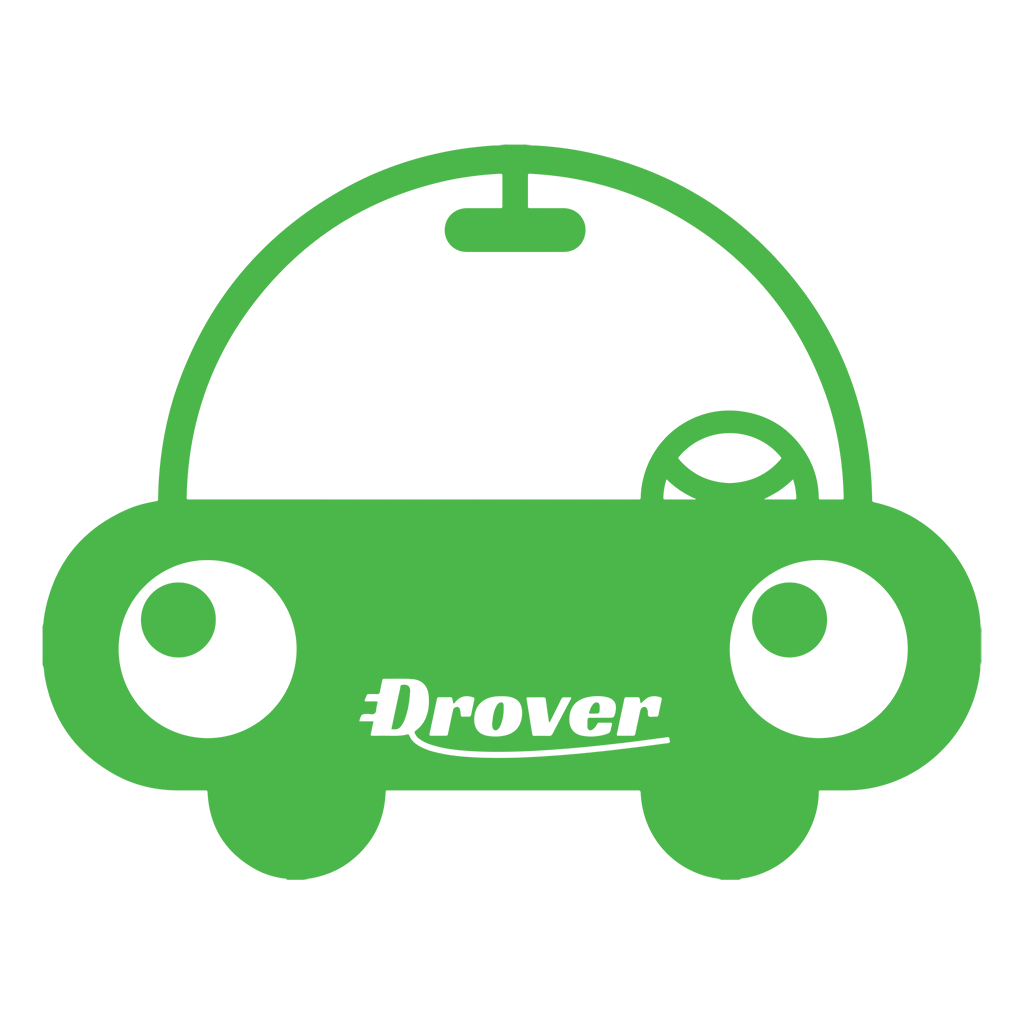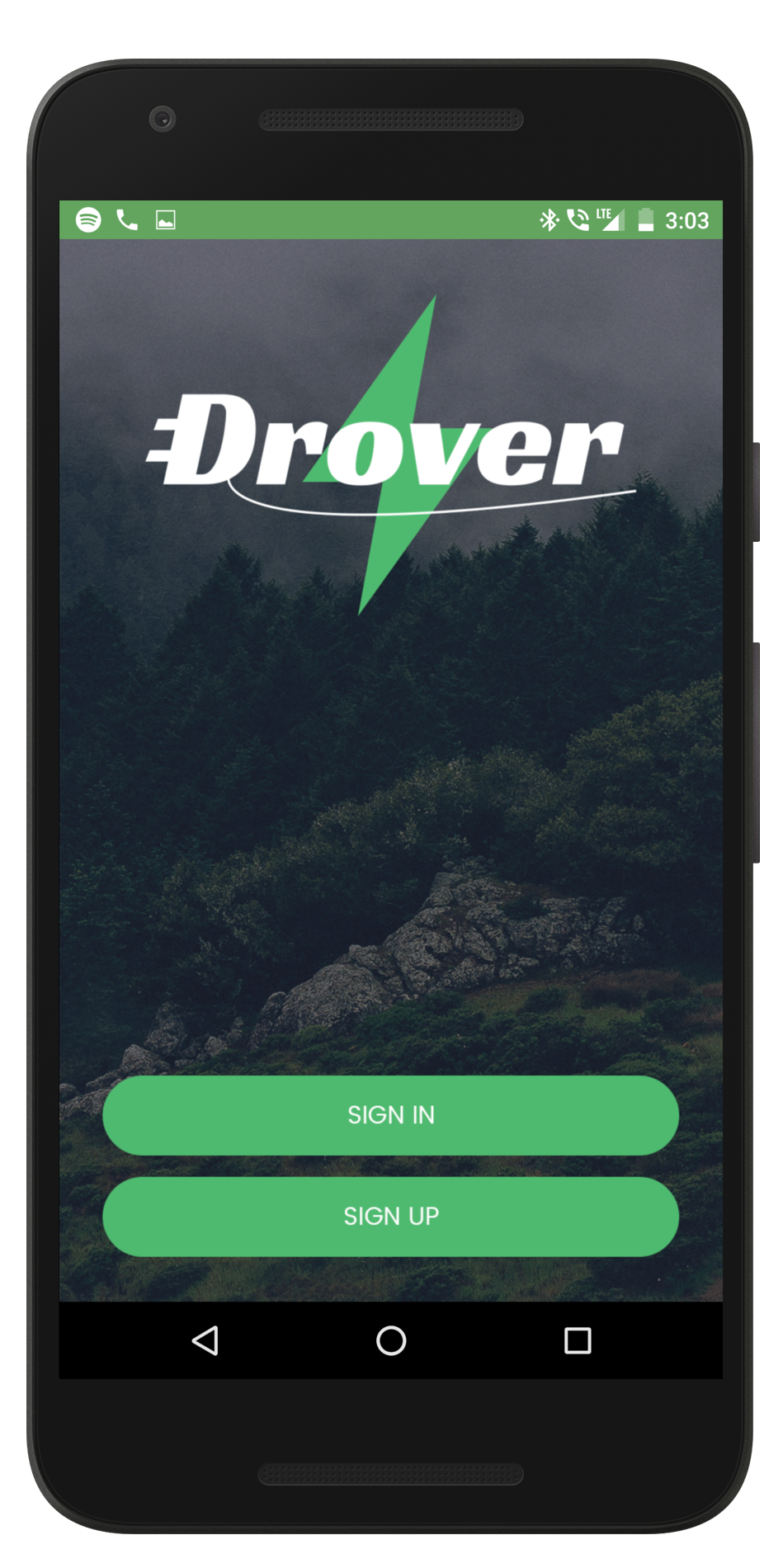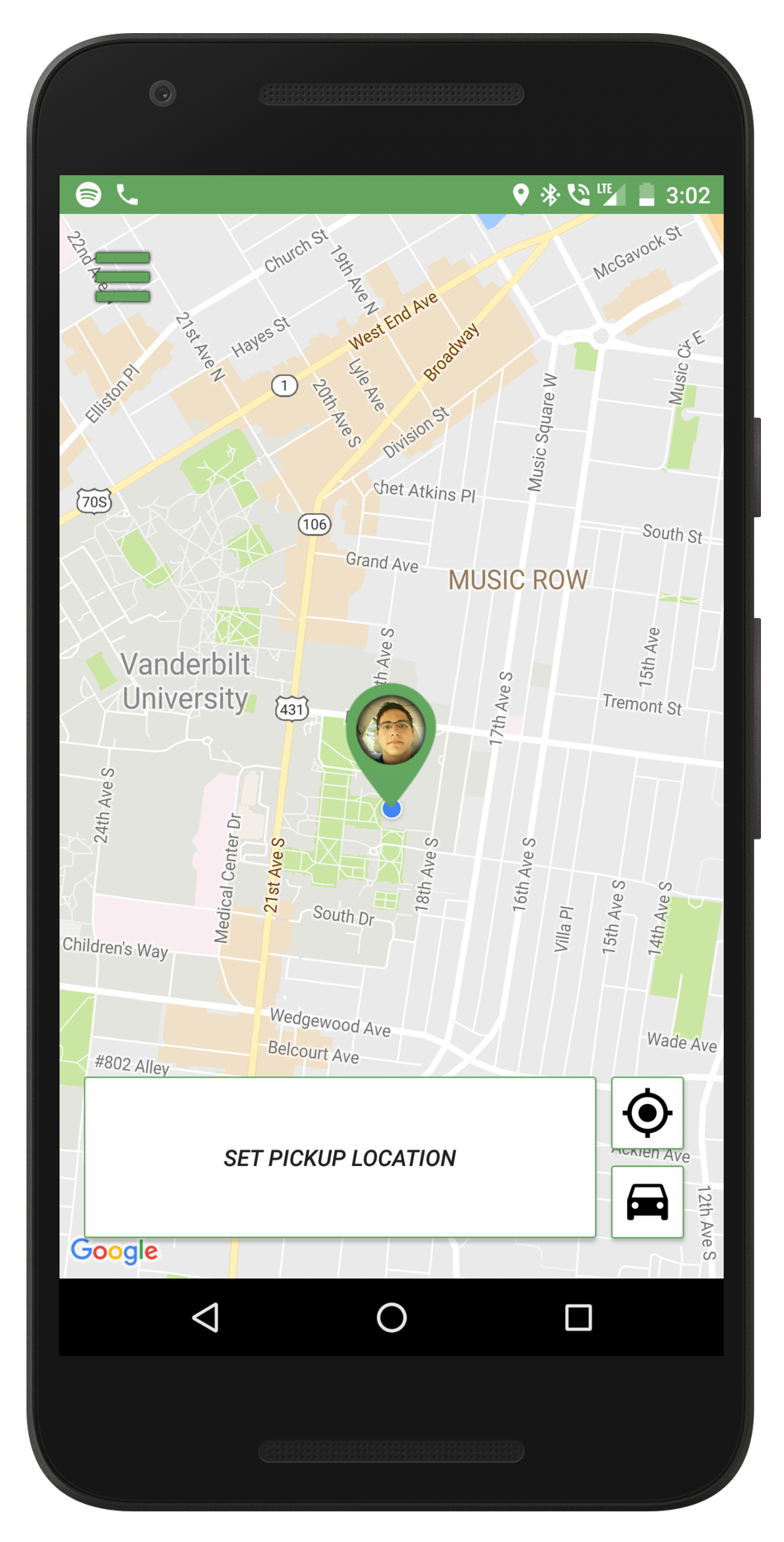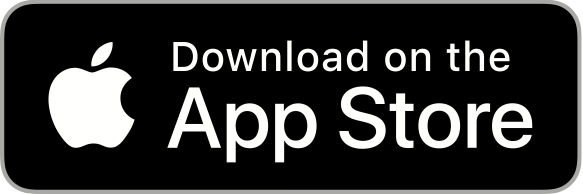The Drover App has Officially Launched
on the Google Play Store!
The moment we have all been waiting for is here -- the Drover App has officially launched on the Google Play Store! Check it out on the Play Store here.
After months of time and effort, we are beyond excited to make this announcement. iOS development isn't far behind, but we couldn't wait to launch the android app.
The best way for you to experience the Drover app is to download it on your Android, sign up for an account, and start exploring. If you have an iPhone, however, I have included several screenshots throughout this blog for you to enjoy. Moreover, the purpose of this blog is to run you through how the app works and the main features we rolled out in Version 1.0.
To the right, you see a screenshot of the v1.0 launch screen -- the first screen you will see when you open the app. Up top, this screen features a version of our logo by Drover developer Kishan Bant. The D is styled as an electrical plug, while the cord underlines the rest of the word 'Drover'. Behind the word 'Drover', there is a green lightning bolt -- symbolic of our focus on sustainable technology. In the background of the landing screen, there is a scenic photo of a rustic forest, with mist overhead. On the bottom of the screen, there are two buttons: Sign In and Sign Up.
If you have never used the Drover app before, you will need to tap [Sign Up] and make an account. Account registration requires a valid email, a password (at least 8 characters, one uppercase, one number, one special symbol), and phone number verification.
Once you have registered your account, you will be taken to a page where you can enter your name and take a profile picture.
From this point forward, when you open the Drover app, the app will pause on the landing page (as shown in this screenshot), then automatically log you in with your saved credentials.
Quick Note: Drover only currently works within a geographical boundary we set up roughly around Cookeville, TN, where we are piloting our service. With that said, you can download the app and make an account regardless of where you are located. You just can't request a ride, turn on driver mode, or add a payment method if you are outside of the active geographic region. Sorry for the inconvenience for those of you who live outside of our current geographic area of service.
If you are a first-time user, you will be prompted with our Driver/Rider User Agreement -- a fairly long document establishing our terms and conditions -- which from a legal standpoint, I cannot emphasize enough the importance of reading it or any agreement you awknowledge, in its entirety.
Once you have read through the document, check the "I agree to these Terms" box, tap [Continue], and you will be on your way.
Once you set up your account and accept the terms (both of which are only required the first time you open the app), you will be directed to the main Drover ride-hailing page.
On this screen, as you can see from the screenshot to the right, a green location marker will appear at your GPS location (GPS needs to be enabled) with your profile picture superimposed. (I personally love that touch!).
At the bottom of the screen, you can see three buttons. Touching the target looking icon will snap the location marker to your specific location. As a best practice always do this before hailing a ride to ensure an accurate pickup location. The "Set Pickup Location" button is for users to manually enter their pickup location. Finally, the car icon button is for hailing a ride. Again, to reiterate, this will only work if you are within our approved geographic area.
In the top left of the screen, you can see the menu icon.
The menu has several options within. The most useful moving forward to you will most likely be Payment and History. In the Payment tab, users are able to add payment methods. (Again, note that this will not work if you are outside the approved geographic region, unfortunately).
In the History tab, you will be able to see all the rides you have previously taken with Drover.
I think the Help, About Drover, Settings, Sign Out, and Update Profile Photo buttons are pretty self-explanatory.
That's All I Have for You For Now!
Again, the entire team here at Drover is so incredibly happy to share our hard work with you via the Android Version 1.0 app, available now on the Google Play Store. If you have any more questions about the way the app works, or any suggestions/feedback, feel free to slide into the comments and reach out to us. And most importantly -- download the app! Thank you!!!
---
Patrizio Murdocca is Chief Web Developer at Drover Rideshare, a student at Vanderbilt University, and President of Interfaced Ministries.